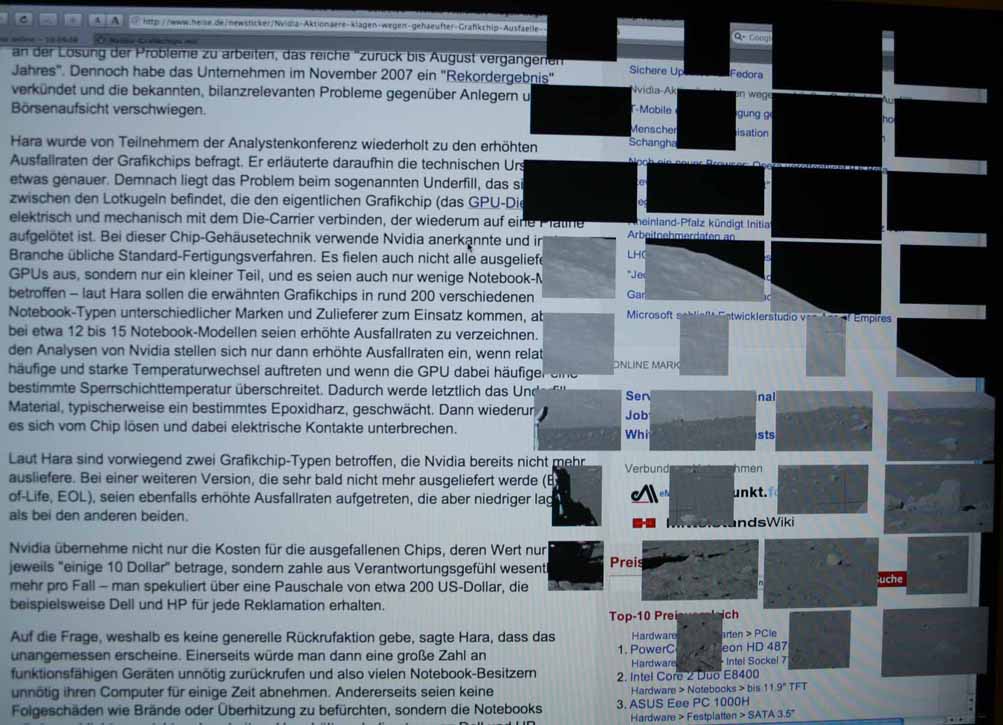How to change graphics card of white iMac 24" (model September 2006)
So wechselst du die Grafik-Karte deines weissen iMac 24" aus (Modell September 2006)

NOTE: I do not guarantee for correctness of this page. You must be very experienced in computer and electronics, otherwise you may kill the computer. For most people it is better to go to an apple store and let them replace the graphics card for you.
ACHTUNG: Ich übernehme keinerlei Garantie für die Korrektheit dieser Seite. Du musst verdammt viel Erfahrung mit Elektronik- und Computer-Basteleien haben, andererseits wirst du den Computer komplett schrotten. Lass die Grafik-Karte am besten vom Apple-Händler tauschen. Ab hier gehts nur noch in Englisch weiter.
Why I changed the graphics card in September 2008
I bought my iMac24" in october 2006. After eleven months of error-free usage it showed some strange pixel rows during iMovie sessions. Within the one year warranty I brought it to Apple. First they thought that RAM might be corrupt, but the hardware test program was ok. I suggested that the VideoRam of graphics card might have problems, so they replaced the grahpics card, a NVIDIA GeForce 7300 GT, by the same model. Afterwards I increased the speeds of all fans in the iMac by smcFanControl and I controlled the different temperatures, especially the graphics card temperature. So I hoped to keep the graphics card cooler than before. The new graphics card worked well for about 10 months until summer 2008.
Then similar problems came again. The warmer the graphics card was, the worse the problems, from some strange pixels to crazy texture mixtures till computer crash. I think, the summer heat and much heat due to heavy 3D graphics usage damaged the connections between VRAM on graphics chip again.
The following image shows a screenshot of chaotic screen.
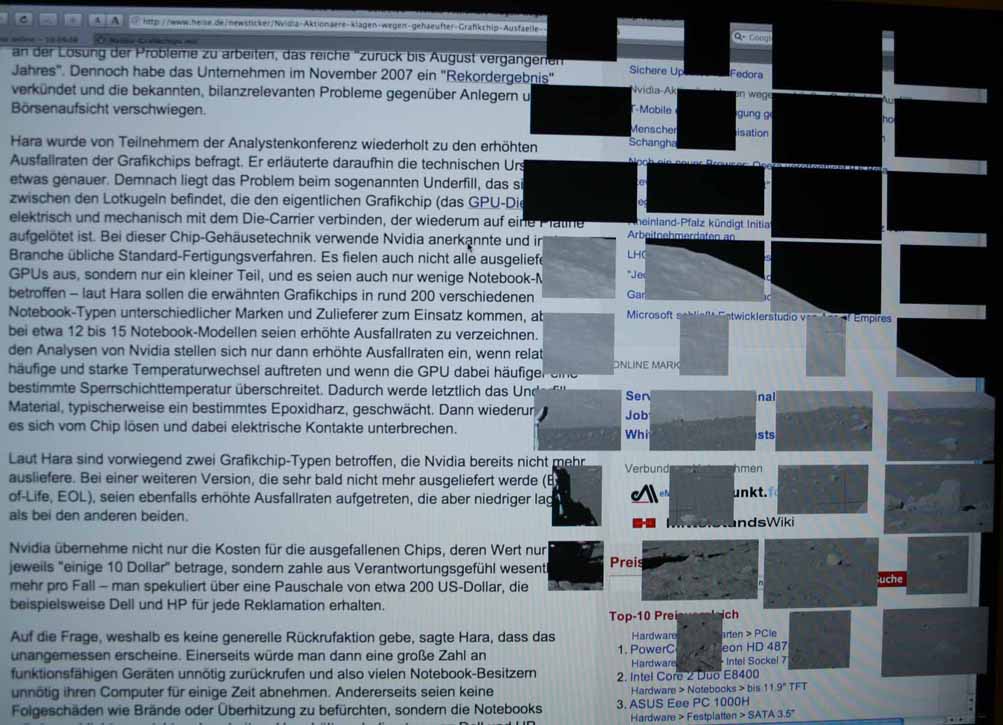
Meanwhile NVIDIA has been known that they might pay about 200 Million dollars to it's customers due to such heat problems, about 200 dollars for each customer. Although the Apple store officialy does not know about this, I will contact Apple and NVIDIA if they can pay me that 200 dollars for my damaged card. The new 7600 GT that I bought costs 212 Euro, about 300 dollars. I hope that the common problem is only intrinsic to the 7300 GT card, not to the 7600 GT graphics card. I am very disappointed that my beloved Apple computer has such bad problems only after 11 months.
See following links about NVIDIA chips problems:
- http://www.nvidia.de/object/io_1215162046663.html
- http://www.golem.de/0807/60811.html
- http://www.heise.de/newsticker/Nvidia-Aktionaere-klagen-wegen-gehaeufter-Grafikchip-Ausfaelle--/meldung/115735
Tools for changing the graphics card
You need some screwdrivers for recessed head screws, and Torx screwdrivers of sizes T5, TT6, T7, T8, T9, T10. Although you may not need all that torx sizes, it is better to be prepared with such a variety of tools, if your computer contains some different torx screws than my computer. Magnetise your tools a little bit not to loose the screws. But don't magnitise your hard disk with that tools! Do the operation on a bed sheet lying on a big flatt table in order not to scratch your iMac.
Operation procedure
You should take pictures and draw schematic images before you remove screws or open connections. Store the screws onto your schematic images, because the screws have different diameters and lengths.
In the following images I marked some important screws and connections with yellow points or frames.
Remove Ram
Lay the computer with it's monitor downward on the bed sheet. Lift the metallic foot and you will see the two recessed head screws for the RAM. Follow the official apple documentation how to change ram: Unlock the screws, and rotate the two plastic handles to unlock the RAM module(s). Before touching the RAM, you must touch the metallic foot of the computer, otherwise you might kill the RAM with static electricity.
Open front frame
Now you need one torx screwdriver to unlock four screws at the speakers left and right from RAM. After that lay the mac on its back side. Carefully put the two RAM plastic handles inside iMac and carefully unlock the front starting at the speakers. Be careful, the front is connected with two cables at the camera and its microphone.


Remove TFT screen
Stand up the iMac, you see the screen. Rotate screen so that it looks a little bit upwards. Unlock the eight torx screws: four on the left side and four on the right side. Be careful that the screen don't fall! Prepare a bed sheet to lay down the screen. When fetching the screen do not touch it's screen surface, only touch the metallic frame. When laying down the screen note that it's two connecting cables are not damaged. The two cables should be long enough so that you can lay down the screen on the table.
Partly remove the main board
With one screw remove the right speaker.
Be careful with the connector to the DVD unit, which is locked with tape. First you must unlock that tape. That DVD connector is secured by plastic holders at top and bottom side of main board connector. Gently use your finger nails to put them from left to right to unlock the red flat band cable.
Unlock the screws of different lengths from main board. The screws to unlock inside the main board are marked with an arrow. Remember how and which cable connects to connecters.

You need not to remove the whole main board, only rotate it's upper side a little bit to you. If some connectors prevent that, open them. Now your should see behing the main board:

Change graphics card
The yellow marked dots show you the three screws to unlock at graphics main board and the holder of the heat pipe at left side.


Now you can replace the graphics card, the damaged 7300 GT looks pretty the same like the new replacing 7600 GT. You can not see from the from or notes which card is which type.


Do all the reverse order
Now re-assemble all the parts in reverse order. Be careful not to forget any of the connections. YOU MUST ENSURE THAT ALL FANS ARE CONNECTED. If not, after power-on, you computer might melt down.
When connecting to power and switching on your iMac, listen carefully for strange noise or fans running very fast. Check if you smell burned electronics. In my case everything worked perfect.
The computer started, no error messages, and the Mac informations told me about the 7600 GT instead the 7300 GT.